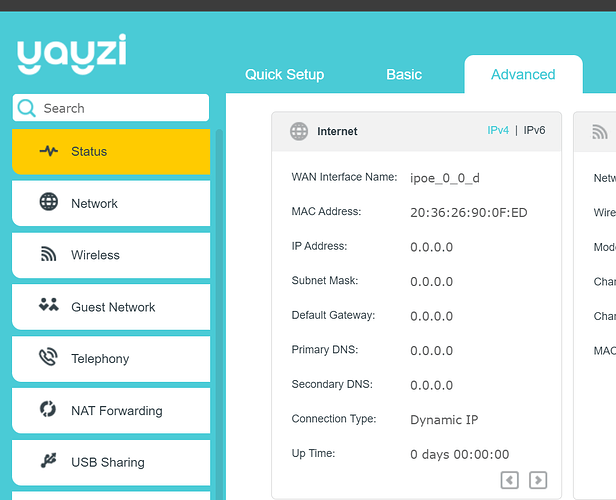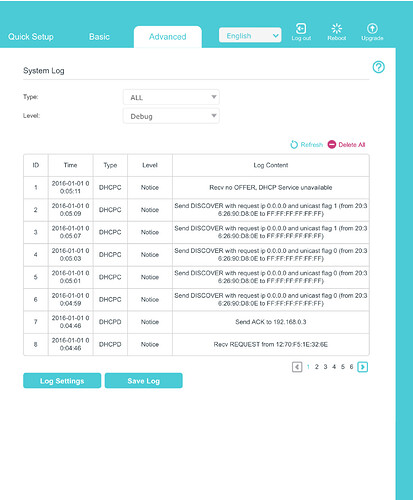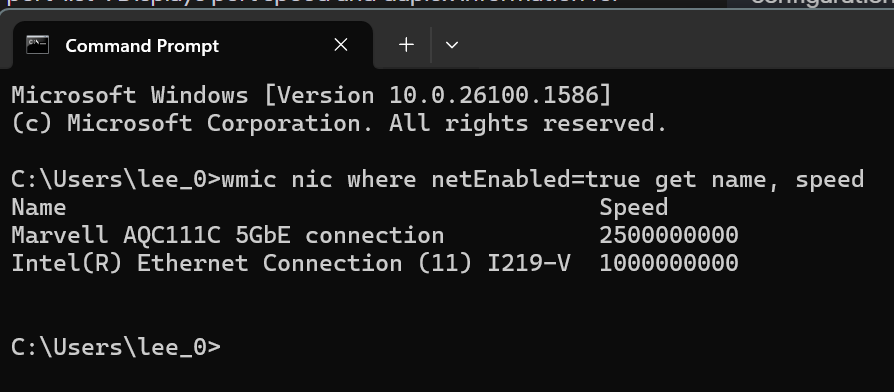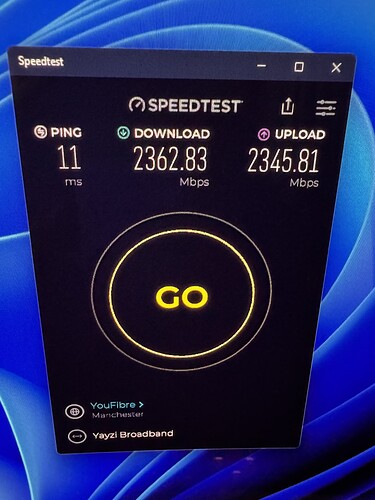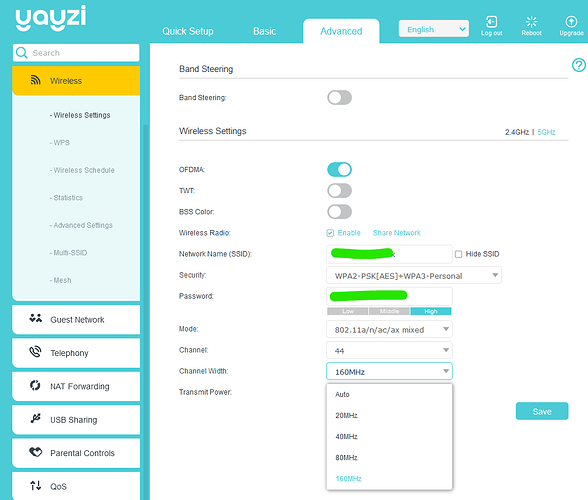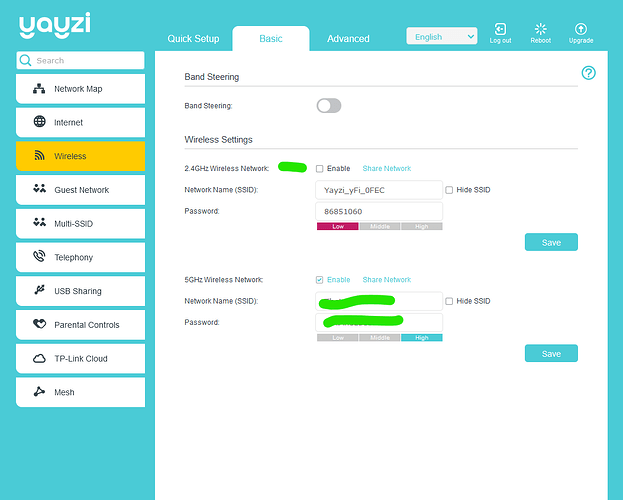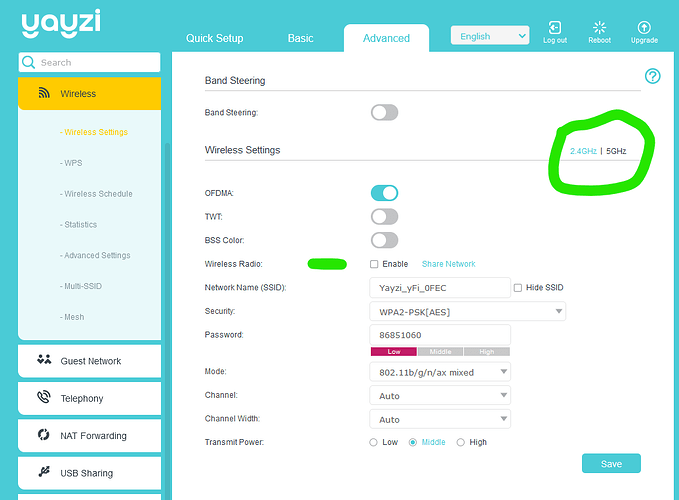Hi just received my router and plugged in and I have a red light and no internet. TP link app and I can access the setup pages. The 4th light on the city fibre box is flashing green but cannot get the router to connect anyone able to assist?
Welcome @JasonHurt
When was the service installed?
If CityFibre have closed the job off it be could you aren’t getting assigned IP config settings via DHCP.
You can check by logging into the router, check to see if you have IP and gateway on the wan side.
If blank like so ( I don’t use the supplied router so blank intentionally)
Go into Advanced > system tools > system log
Look for logs similar to:
Send DISCOVER with request ip 0.0.0.0 and unicast flag 0 (from 24:2F:D0:4E:9D:B9 to FF:FF:FF:FF:FF:FF)
Recv no OFFER, DHCP Service unavailable
Let us know.
One for @Yayzi_Team
They should reply shortly.
Hopefully l. The router arrived after they installed as they forgot to send it and now doesn’t connect ![]()
![]() do they assist at weekends?
do they assist at weekends?
Yeah they are pretty responsive.
Also send an email to [email protected] if you can.
Just state you are a new customer and aren’t getting assigned an IP.
Thanks for you help Lee, someone has switched something on and now connected ![]() only getting 1GB speeds up and down though and it should be 2.5 my PC has a ROG Z790 Hero motherboard and connected straight into TP link so should be 2.5 compatible I will have to contact them incase they only activated 1GB line
only getting 1GB speeds up and down though and it should be 2.5 my PC has a ROG Z790 Hero motherboard and connected straight into TP link so should be 2.5 compatible I will have to contact them incase they only activated 1GB line
Are you plugged into Port 4 from your PC into the router? 4 and WAN are the only 2.5Gbps ports.
Also open CMD (If using windows) and type:
wmic nic where netEnabled=true get name, speed
Negotiated speed should show as 2500000000 if its 2.5Gbps
Didn’t know that I’ll try now thank you. My iPhone on WiFi next to it only gets 1gb as well but I’ll try port 4 ![]()
![]()
Glad its all sorted.
Bonus tip on the wifi, log into the router and change the channel width from 80 to 160Mhz under 5Ghz, as long as your device is capable wifi speed will ![]()
![]()
XGS-PON aswell, lucky you ![]()
Thanks Lee ![]()
![]() Done that is there a way to switch 2.4 off? Can’t see the option
Done that is there a way to switch 2.4 off? Can’t see the option
Two ways,
either in basic settings
Untick the enable check box.
Advanced settings, flick between the spectrums circled and untick enable.
Talk about airtime fairness much! ![]()
Junk IoT wifi devices sits on its own IoT wifi network, completely independent hardware and VLAN’d. Speed is the name of the game here.
Just an FYI,
If you want to fine tune your Yayzi Wi-Fi settings the below is a good read. As people like to come in and give criticism.
I use the Yayzi supplied sparingly so it makes no odds to my setup.