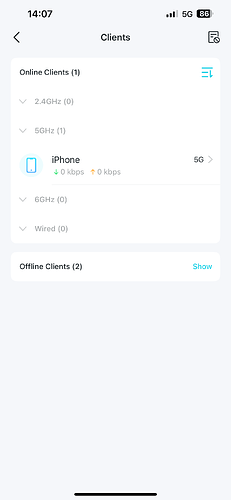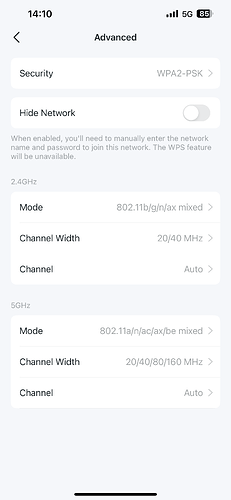Are you connected to the 5ghz band?
@Yayzi_Team 5Ghz and 2.4Ghz are auto selected in router. I have not separated them. I’m 1 metre ahead of the router. Is there anyway I can see if I’m on 5Ghz or not without separating the channels in router settings?
I would personally recommend splitting them just for testing to see if there is any improvement
@Traveller how do you know that your phone is capable of higher speeds and your phone is not a bottleneck?
@Yayzi_Team thanks very much for your response. I’ll separate them and give it a try. I’ll also borrow a laptop from my friend with gigabit ports to double check and give you feedback.
@Dziros because even with Yayzi I’ve seen around 700Mbps:) I also tested it with Virgin and I have results more than 500 mbps.
Good idea, this test will give you a good view where the problem is (just make sure this laptop is not simultaneusly connected also via WIFI, but only cable).
I was testing my WIFI with a friend of mine next to me. His phone was getting around 300-400 Mbps (don’t remember the make and model). My phone Samsung Galaxy S24 Ultra was getting around ~750Mbps (only) and via cable, easy 2.3Gbps up/down.
You also need to take channels into account. If your router is broadcasting it’s 5Ghz SSID on Channel 36 for example, but your neighbours are also doing the same thing, that’s a major factor.
Imagine you’re a WiFi device and you’ve got tons of people yelling at you the the same tone of voice - it’s hard to pick out what to listen to and what information you need to know right? Now if your Virgin router is on channel 149 for example, it’s screaming in a much higher tone of voice so your device is finding it much easier to pick out what it’s saying.
That example is very crude and should be taken very loosely and not as a technical explanation at all but the basic principle is what counts here.
Depending on your router, some are pretty good at identifying crowded channels, but you can also use utilities on your device (Wireless diagnostics on Mac for example) that will look at the wireless environment around it and tell you the least crowded frequencies. Most of the time ‘auto’ just selects a channel that’s already crowded and doesn’t provide much use.
Have a play around with channels, and see if you start seeing speed differences on different channels until you find one that’s least crowded.
Also channel width is important to consider if your router shows you those options. You can think of width as road lanes, the wider the width the more lanes to fit traffic down) For home use you wanna be at 20Mhz on 2.4GHz (please, please, please never set this to 40Mhz for the sake of your neighbours) and 80Mhz on 5Ghz. I wouldn’t bother with 160Mhz at 5Ghz because chances are you don’t have any devices that really support it. iPhones definitely do not do 5Ghz@160Mhz width anyway.
So I’m getting very similar results as this dl about 400 ping on the 30s/40s…
Two things though. This is an ethernet connection to the router and it’s much worse than pre migration (ie 2 months ago).
I’ve rebooted ont, no effect…
I worry the ‘its your wifi’ line is hiding an actual issue
Have you turned off WiFi when on the device that’s connected via ethernet? The device could potentially be prioritising the WiFi over the ethernet connection and so you’re still actually using WiFi unintentionally.
Interesting idea but no, Wifi is off…
I do feel as with most debugging its best to start with ‘has anything changed’ the thing thats changed most is the Yayzi infrastructure and so youd assume its the most likely place for an issue? TBH Ive always thought it unlikely that the new setup on their end would be BAU in week 1.
Another useful troubleshooting step if you have the facilities to do so:
If you’ve got a spare Mac/PC etc that you can also wire to the router, download OpenSpeedTest to essentially create your own internal speed test.
From your other wired device, Speedtest to that OpenSpeedTest server. If you’re getting similarly slow results, then it’s an internal network problem. If it’s gigabit or above depending on your network setup, then it’s external.
Will try later but again doesnt it seem more likely its related to the bit of the end to end solution thats just gone through a major re-config, not the bit where nothing has changed?
I’ve seen crazier coincidences! Never hurts to rule these things out though. Could save you and the guys at Yayzi a ton of time if something has just gone wrong with your stuff instead of spending the time hunting down a potentially non-existing issue their side.
I’m not saying that’s the case at all, it could very well be their end but at least you can rule out and prove it’s nothing with your stuff ![]()
I’m probably not expecting yayzi to focus on fixing my individual issue but I wonder if there’s a pattern of issues here where people are getting c500 dl speeds and if that pattern helps them fix something broader
Be great if yayzi built an openspeedtest in their network locked down to their prefixes that people could use, this would save them loads of internet bandwidth too ![]()
They have a speedtest server on a separate line to test your connection against
The great thing about OpenSpeedTest is that it’s a great tool to troubleshoot internally. If they host it, it still goes through the WAN port with the internet traffic.
in my defense not on speedtest-cli, that’s why i never seen it, but good to know ![]()
@Arthanex thanks for the detailed explanation.
- I’m on the 5Ghz with iPhone 13 Pro Max
- 2Ghz is on auto select the channel between 20 and 40ghz.
- 5Ghz is on auto select the channel between 20/40/80/160ghz
- I check Google and it says 13 pro max support 5Ghz@160Mhz but not %100 sure.